Power Automate Web Scraping: A Comprehensive Guide
Learn how to use Microsoft Power Automate for efficient web scraping. This comprehensive guide covers key features, benefits, and step-by-step instructions for automating data extraction without coding skills.

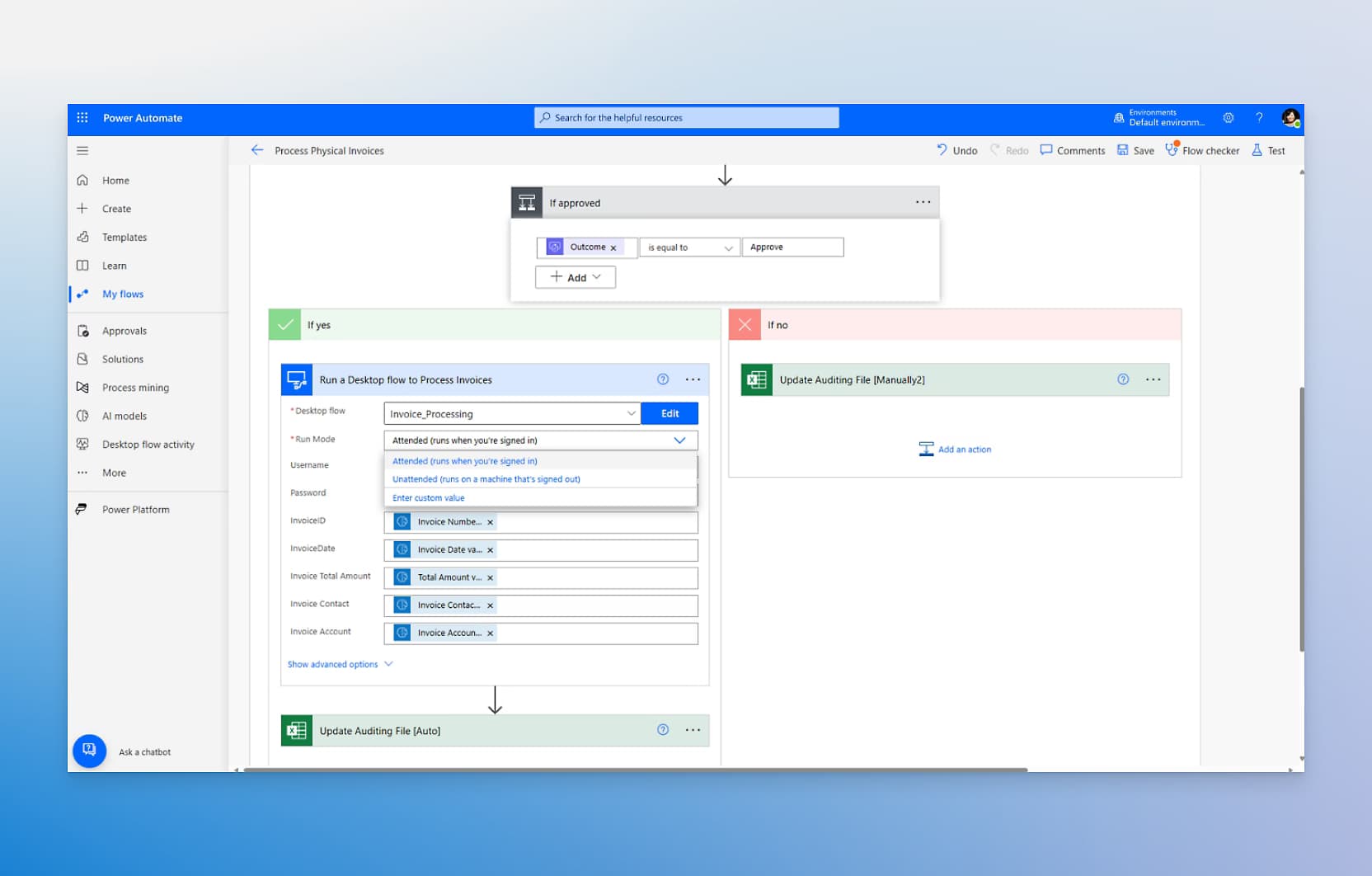
Web scraping using Microsoft Power Automate is a powerful method for automating data extraction from websites. This process can be particularly useful for tasks such as market research, price comparison, monitoring competitors, lead generation, and even sports betting odds analysis. Power Automate allows users to create workflows that can interact with web pages, extract data, and store it systematically, all without requiring extensive coding skills.
Key Features of Power Automate for Web Scraping
-
No-Code Solution: Power Automate provides a no-code platform, making it accessible for users without programming expertise. It uses a drag-and-drop interface to create automated workflows.
-
Browser Automation: The tool can launch browsers, navigate through web pages, and interact with web elements, mimicking human actions. This includes filling forms, clicking buttons, and extracting data.
-
Data Extraction: Users can extract various types of data, such as text, images, and links, from web pages. The tool can handle pagination to scrape data from multiple pages efficiently.
-
Integration with Microsoft Tools: Power Automate seamlessly integrates with other Microsoft applications, allowing users to store extracted data in Excel or other formats for further analysis.
Benefits of Using Power Automate for Web Scraping
- Efficiency and Automation: Automates repetitive and time-consuming tasks, allowing for scheduled data collection without manual intervention.
- Accuracy and Consistency: Reduces human errors, ensuring that data is collected accurately and consistently.
- Scalability: Can be adapted to scrape data from multiple websites or handle large datasets, providing flexibility for various business needs.
Getting Started with Power Automate Desktop

To begin web scraping with Power Automate Desktop, users need to:
- Install Power Automate Desktop: It comes pre-installed on Windows 11 or can be downloaded for earlier versions from the Microsoft Store.
- Enable Browser Extensions: Necessary for interacting with web elements during the scraping process. Extensions are available for Microsoft Edge and Google Chrome.
- Create a New Flow: Use the Power Automate interface to set up a new flow, define the target web pages, and specify the data to be extracted.
A Simple Web Scraping Example
Here's a brief overview of how to scrape data using Power Automate, based on a guide by Andrew Moss:
Initiate a New Flow in Power Automate
Begin by launching Power Automate and clicking on the New flow option to start your web scraping project.

Name Your Flow
Give your flow a descriptive name, such as "Microsoft MVP Data Scraper", then click on the Create button to proceed.

Set Up Browser Automation
From the Browser automation menu, select and drag the Launch new Microsoft Edge action into your workflow.

Configure the Target URL
In the Initial URL field, enter the web address you want to scrape. For this example, use https://mvp.microsoft.com/en-us/MvpSearch.

Initiate the Scraping Process
Click on the Run button to open the target website and begin the scraping process.

Access the Recorder Tool
Open the Recorder window by selecting the Recorder option in the Power Automate interface.

Start Recording Actions
Click the Record button in the Recorder window to begin capturing your scraping actions.

Extract Web Elements
Right-click on the elements you want to scrape (e.g., profile images, names, award categories) and select the appropriate extraction option. For images, choose Extract element value > Src, and for text, select Extract element value > Text.

Set Up Pagination
For multi-page scraping, right-click on the "Next page" button and select Set this element as pager to ensure all pages are processed.

Configure Data Storage
Double-click on the Extract data from web page action. In the Store data mode dropdown, select Excel spreadsheet to save the scraped data in an Excel file.

Execute the Scraping Flow
Save your flow and click Run to start the scraping process. Power Automate will open Microsoft Edge, navigate through the pages, and extract the specified data into an Excel file.

This process allows you to extract data from websites without writing any code, making it accessible even for those without programming experience.
User Experiences with Power Automate Web Scraping
When it comes to web scraping using Microsoft Power Automate, users have mixed opinions. Here are some of the commonly mentioned likes and dislikes:
Likes
-
No-Code/Low-Code Solution: Power Automate allows users to create web scraping workflows without the need for extensive coding knowledge. This makes it accessible to those who are not familiar with programming languages like Python.
-
Integration Capabilities: Power Automate can easily integrate with other Microsoft services and external systems, which is beneficial for automating tasks beyond just data extraction.
-
Built-in Modules: The platform provides built-in web data extraction modules, making it easier for users to set up scraping processes without starting from scratch.
-
Automation of Repetitive Tasks: Users appreciate the ability to automate repetitive data collection tasks, saving time and effort compared to manual data gathering.
-
Scheduling and Pagination Features: Power Automate allows users to schedule scraping tasks and handle pagination, which is useful for collecting data from multiple pages.
Dislikes
-
Technical Limitations: Power Automate's web scraping capabilities are limited to static or PHP-generated HTML files. It struggles with dynamic content and JavaScript-rendered pages, which require more advanced techniques like using a headless browser.
-
Complexity with Dynamic Content: Handling dynamic websites, where DOM elements frequently change, can be challenging and may require additional technical skills.
-
Legal and Ethical Concerns: Users must be cautious of the legal implications of web scraping, such as violating terms of service or scraping personal data, which can pose ethical challenges.
-
Anti-Scraping Measures: Websites often implement anti-scraping measures like CAPTCHAs and IP blocking, which can complicate the scraping process and require additional resources to overcome.
-
Maintenance and Monitoring: Web scraping workflows may require regular updates and monitoring to ensure they continue to function correctly as websites change their structures.
Overall, while Power Automate is a powerful tool for web scraping, its effectiveness depends on the specific requirements and constraints of the websites being targeted. Users appreciate its ease of use and integration features but must navigate its limitations and potential legal issues.
Alternative: NoCodeScraper
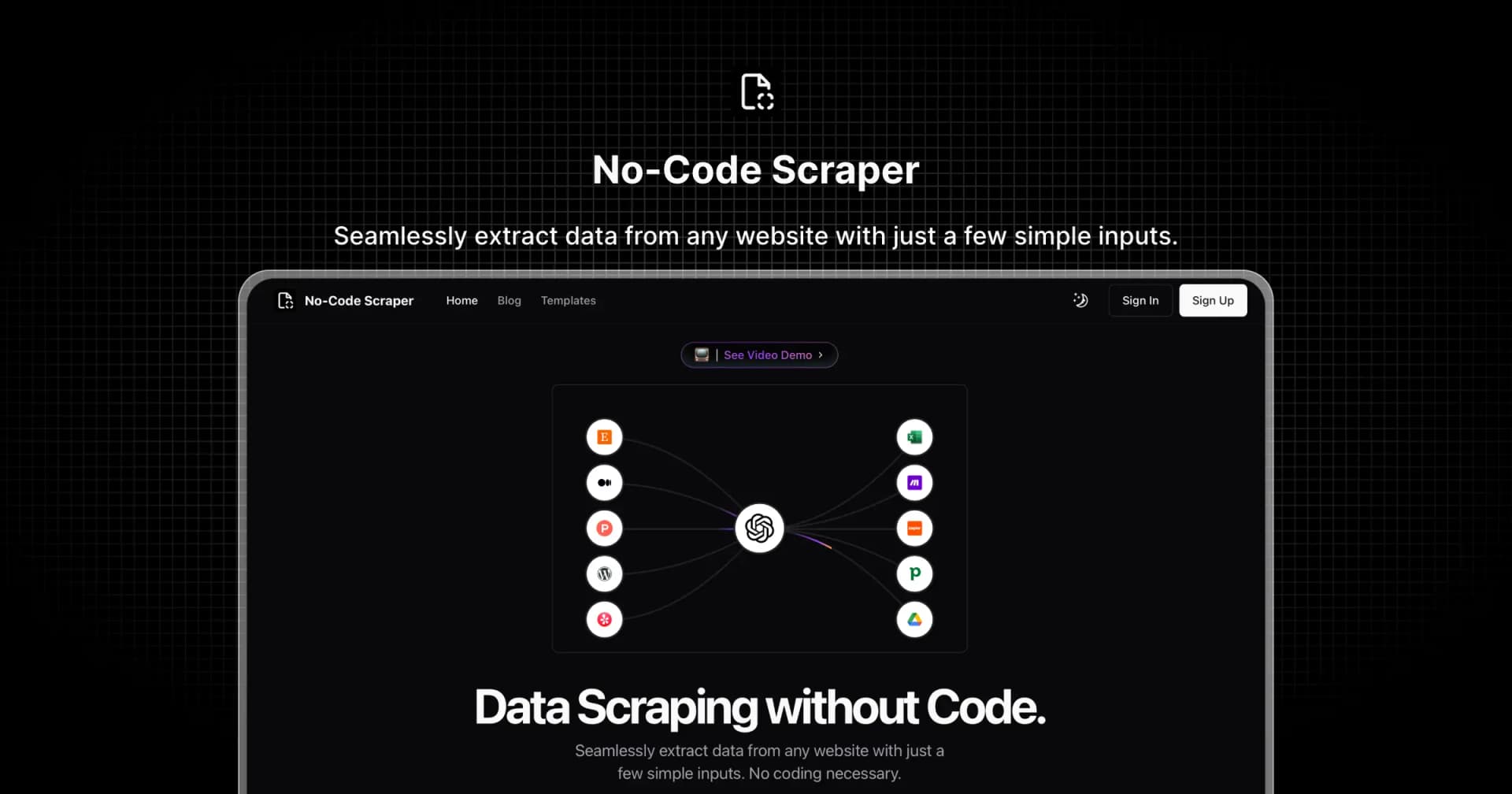
While Microsoft Power Automate offers a great free solution for basic web scraping needs, some users might require more advanced features or better support for complex data structures. In such cases, NoCodeScraper could be an excellent alternative to consider.
NoCodeScraper is another no-code web scraping tool that aims to simplify the data extraction process. Here are a few reasons why you might want to check it out:
- Advanced Capabilities: NoCodeScraper may offer more robust features for handling complex websites and data structures.
- Potential for Scalability: For users who outgrow the capabilities of free tools, NoCodeScraper might offer more scalable solutions for larger projects.
While NoCodeScraper may not be free like Instant Data Scraper, it could provide additional value for users who need more powerful scraping capabilities or professional support. If you find yourself limited by Instant Data Scraper's features, it's worth exploring NoCodeScraper as a potential upgrade for your web scraping toolkit.
Remember to evaluate your specific needs and compare different tools to find the best fit for your web scraping projects.
Curious how it works? Try it out for free.
Effortlessly Extract Data from Your First Website
Simply enter the URL of the website you want to scrape.
Conclusion
Power Automate simplifies web scraping, making it an accessible tool for businesses and individuals looking to automate data extraction tasks. By leveraging its capabilities, users can efficiently gather and analyze web data, gaining valuable insights to drive informed decision-making. As a no-code solution, it fills the void left by more limited tools like Excel's "From Web" feature, offering a powerful alternative for those who want to avoid coding [1].